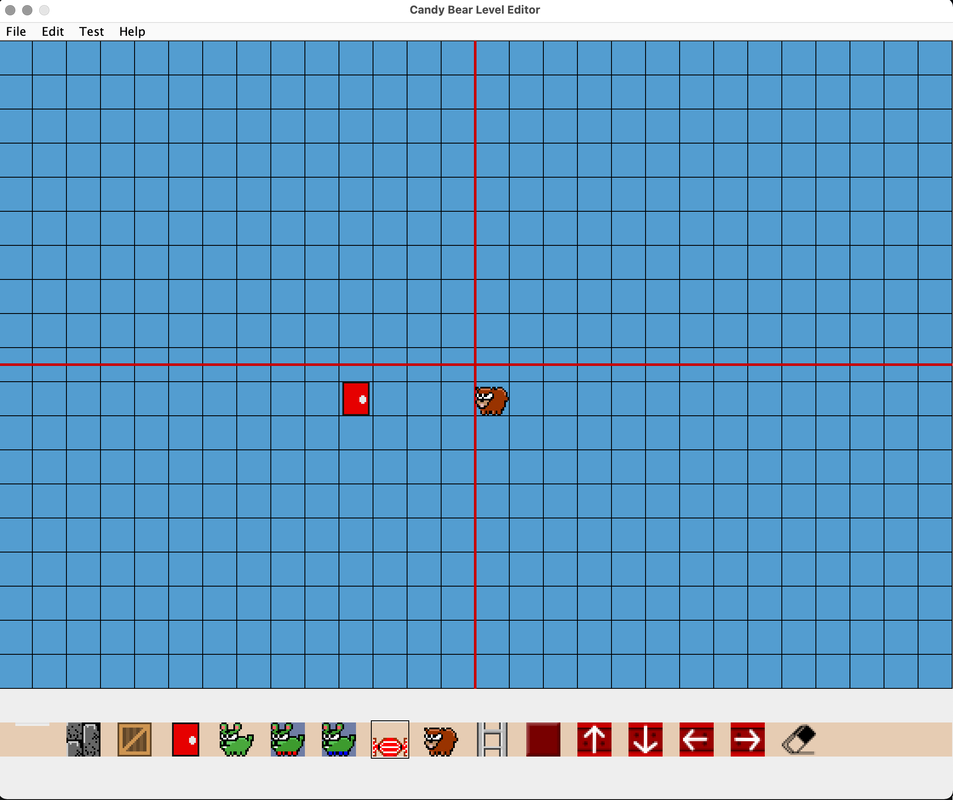Candy Bear - Level Editor
A desktop level editor is now available. You can download the editor and try it out here: To test your levels, you'll need to buy Candy Bear. It includes a level tester.
If you create a level that you'd like to share, please send it to us and it could be the next Bonus Level.
If you create a level that you'd like to share, please send it to us and it could be the next Bonus Level.
Instructions:
- Use the link above to download the level editor onto your computer.
- Run the level editor on your computer.
- Place candies, crates, bunnies, etc. in the level editor screen. Click on the icons on the bottom to switch what you are placing.
- In the level editor, go to the "Help" menu and select "Testing Help". This should bring up a dialog with the IP address of your computer. It will look something like this: 192.168.7.104 (that's just an example)
- On the Roku, launch Candy Bear (this will not work in Candy Bear Free).
- Select Editor
- Select Editor Settings
- Enter the IP address from step 4.
- Select "Test Level". You should now see the level you made in step 3 now on you Roku, and can try it out.
- If you make changes to your level on your computer, then on the Roku while in the level you can press BACK and then "Reload Level" to try out your changes.